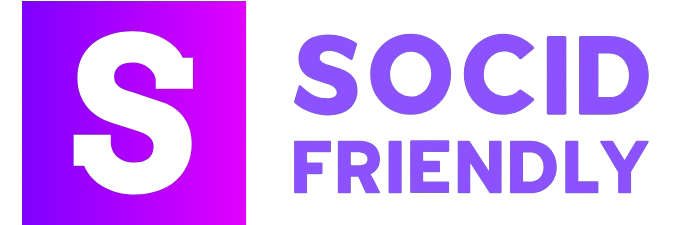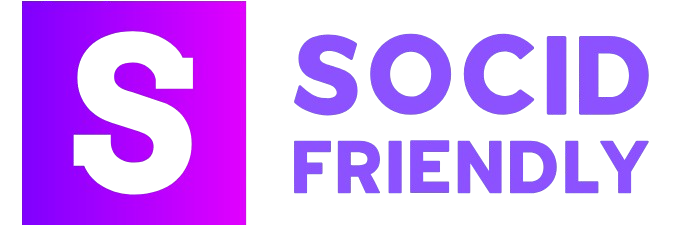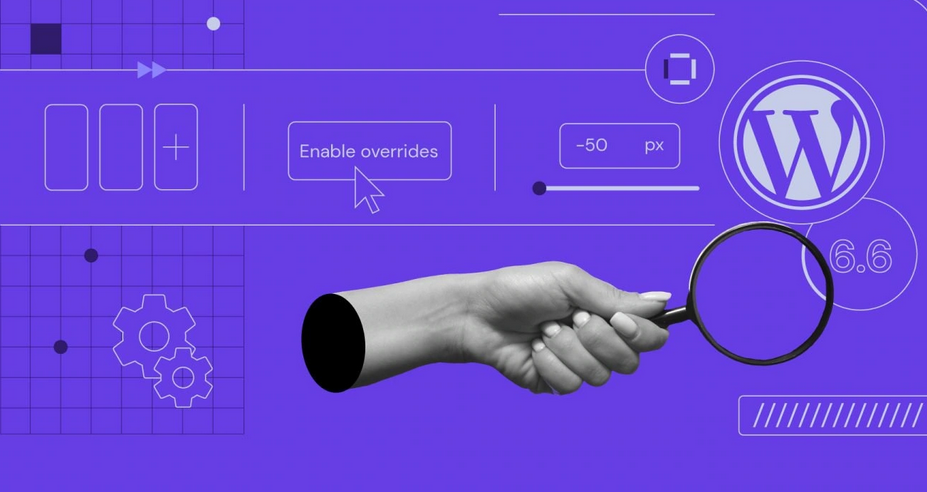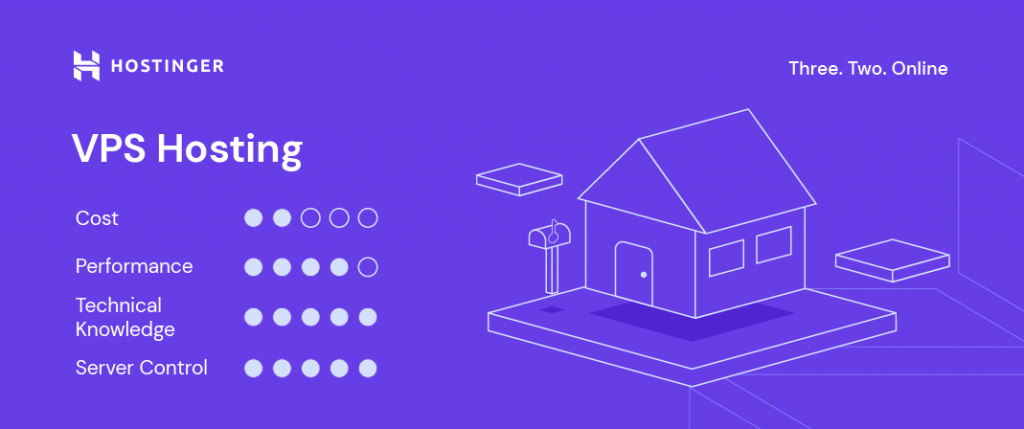With WordPress 6.6 scheduled for release on July 16, now’s a good time to have a sneak peek at what we can expect. While the new version of WordPress is now in beta, you are very likely to see all of these changes to make your experience working with WordPress easier and more enjoyable.
This is not a complete review of all the changes coming but a highlight of some of the new features you’ll soon be able to mesh into your workflow.
When referring to a block theme, this is a type of modern WordPress theme in which all aspects of a website can be made with blocks. This is done partly in the Site Editor. Classic themes, an older type of theme, use blocks only for creating page or post content.
Pattern Overrides
WordPress 6.6 will give you the ability to partially override a synced pattern. That sounds complicated, but it’s not.
Up until now (before WordPress 6.6) suppose you created a synced pattern consisting of a group block. Within that block, you inserted a heading, several paragraphs, and perhaps an image block. Wherever you use that pattern for your website, you will see exactly what you created.
However, this being a synced pattern, you can change any aspect of it (the blocks and the styles used) wherever the pattern is being used. If you make any changes to the pattern, all uses of that pattern will automatically change everywhere it is used. That is a synced pattern.
An “unsynced pattern” (for lack of a better term) is, as you might be thinking, the opposite of a synced pattern. Whatever changes are made to this type of pattern affect only that single pattern.
The new Pattern Overrides feature can be thought of as a partially synced pattern in that some of the blocks – namely a Heading, Paragraph, Button or Image block – can be changed within a pattern without affecting the rest of the pattern.
Pattern Overrides can be made with any type of theme.
How to Use Pattern Overrides
Let’s create an Artist group block. As you use this block through the site, you will be able to change the Artist’s image and name without changing any other content inside the group block (in this case, a paragraph).
Below is just a regular group block with two columns. The left column holds an image placeholder block. The right column contains placeholder text for the name of the Artist and a paragraph that will not be changed as the pattern is used.
In the List View, I chose “Create Pattern” then completed the popup box. I gave the pattern a name (“Artist Profile Pattern” ), skipped assigning a category, then left the synced toggle switched on which is most important.

Then I designated the image and heading text to be overridden as the pattern is used.
I selected the Edit Original option in the Group Block toolbar.

This is the result.

Next, I selected the image placeholder. In the right sidebar under the Advanced tab WordPress 6.6 has an Overrides button.